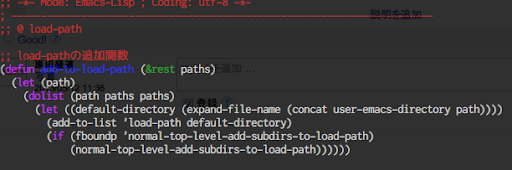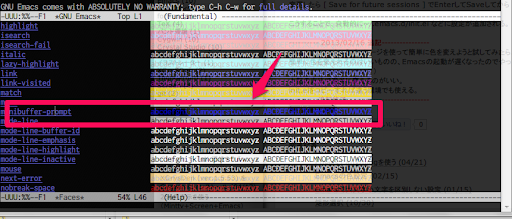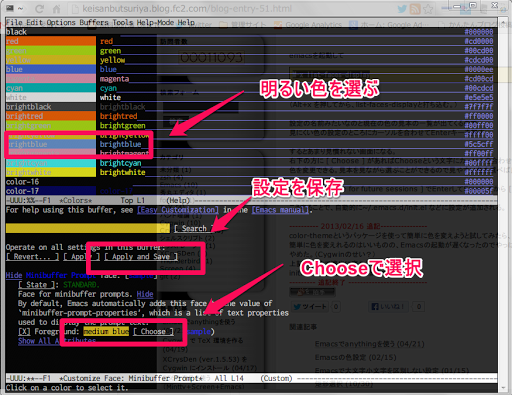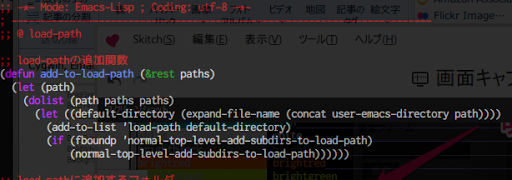minttyやemacsで黒背景を使ってると、
青文字が非常に見づらいヽ(`Д´)ノフ
たとえば、alias ls=‘ls -F -show-control-chars -color=aut’なんて設定したって、lsコマンド結果はこんな感じである。
Emacsで関数を見たら青くて、目がショボショボしてしまう。
こんなときの、目を守るための優しい対策を調べてみた。
minttyの場合
minttyの場合は、.minttyrcという設定ファイルに色の設定を追記する。
このサイトの色設定を参考にして、.minttyrcに色設定を追加。
https://nishikawasasaki.hatenablog.com/entry/20120227/1330313691
Black=0,0,0
Red=255,100,0
Green=183,234,17
Yellow=234,206,28
Blue=65,105,225
Magenta=237,157,185
Cyan=0,191,191
White=255,255,255
BoldBlack=64,64,64
BoldRed=255,100,0
BoldGreen=183,234,17
BoldYellow=234,206,28
BoldBlue=107,155,219
BoldMagenta=237,157,185
BoldCyan=64,255,255
BoldWhite=255,255,25
BackgroundColour=0,0,0
こんな感じに改善されました。
emacsの場合
ターミナルの設定をしても、emacs表示は別口なので、別設定が必要。emacsを開いて、以下のコマンドを実行。
M-x list-faces-display
すると、色の設定画面が開きます。見にくい色を見つけてEnter。ここではminibuffer-prompt が非常に見にくいので選択。
【Choose】という枠をEnterすると、色を選択することができます。見やすいいろを選びなおして、決めたら[Apply and Save]で保存します。
すると、.emacsに自動で以下のようなものが追記されます。
(custom-set-variables
;; custom-set-variables was added by Custom.
;; If you edit it by hand, you could mess it up, so be careful.
;; Your init file should contain only one such instance.
;; If there is more than one, they won't work right.
)
(custom-set-faces
;; custom-set-faces was added by Custom.
;; If you edit it by hand, you could mess it up, so be careful.
;; Your init file should contain only one such instance.
;; If there is more than one, they won't work right.
'(minibuffer-prompt ((t (:foreground "brightblue")))))
あとは、片端から見にくい色を変更していくのみです。こんな感じになりました。でめたしでめたし。